Data Forgery
adalah kejahatan dengan memalsukan data pada dokumen-dokumen penting yang
tersimpan sebagai scripless document melalui Internet. Kejahatan ini biasanya
ditunjukan pada dokumen-dokumen E-commerce dengan membuat seolah-olah terjadi
"salah ketik" yang akhirnya akan menguntungkan pelaku karena korban
akan memasukkan data pribadi dan nomor kartu kredit yang dapat saja disalah
gunakan.
Contoh Kasus Data Forgery di
Indonesia :
1. Kejahatan kartu kredit yang dilakukan lewat
transaksi online di Yogyakarta.
Polda DI Yogyakarta menangkap lima carder dan mengamankan barang
bukti bernilai puluhan juta, yang didapat dari merchant luar negeri. Begitu
juga dengan yang dilakukan mahasiswa sebuah perguruan tinggi di Bandung, Buy
alias Sam. Akibat perbuatannya selama setahun, beberapa pihak di Jerman
dirugikan sebesar 15.000 DM (sekitar Rp 70 juta).
Para carder beberapa waktu lalu juga menyadap data kartu kredit
dari dua outlet pusat perbelanjaan yang cukup terkenal. Caranya, saat kasir
menggesek kartu pada waktu pembayaran, pada saat data berjalan ke bank-bank
tertentu itulah data dicuri. Akibatnya, banyak laporan pemegang kartu kredit
yang mendapatkan tagihan terhadap transaksi yang tidak pernah dilakukannya.
Modus kejahatan ini adalah penyalahgunaan kartu kredit oleh orang
yang tidak berhak. Motif kegiatan dari kasus ini termasuk ke dalam cybercrime
sebagai tindakan murni kejahatan. Hal ini dikarenakan si penyerang dengan
sengaja menggunakan kartu kredit milik orang lain. Kasus cybercrime ini
merupakan jenis carding. Sasaran dari kasus ini termasuk ke dalam jenis
cybercrime menyerang hak milik (against property). Sasaran dari kasus kejahatan
ini adalah cybercrime menyerang pribadi (against person).
Beberapa solusi untuk mencegah kasus di atas adalah:
• Perlu adanya cyberlaw: Cybercrime belum sepenuhnya terakomodasi
dalam peraturan / Undang-undang yang ada, penting adanya perangkat hukum khusus
mengingat karakter dari cybercrime ini berbeda dari kejahatan konvensional.
• Perlunya Dukungan Lembaga Khusus: Lembaga ini diperlukan untuk
memberikan informasi tentang cybercrime, melakukan sosialisasi secara intensif
kepada masyarakat, serta melakukan riset-riset khusus dalam penanggulangan
cybercrime.
• Penggunaan enkripsi untuk meningkatkan keamanan. Penggunaan
enkripsi yaitu dengan mengubah data-data yang dikirimkan sehingga tidak mudah
disadap (plaintext diubah menjadi chipertext). Untuk meningkatkan keamanan
authentication (pengunaan user_id dan password), penggunaan enkripsi dilakukan
pada tingkat socket.
2. Data Forgery Pada E-Banking BCA
Pada tahun 2001, internet banking diributkan oleh kasus pembobolan
internet banking milik bank BCA, Kasus tersebut dilakukan oleh seorang mantan
mahasiswa ITB Bandung dan juga merupakan salah satu karyawan media online
(satunet.com) yang bernama Steven Haryanto. Anehnya Steven ini bukan Insinyur
Elektro ataupun Informatika, melainkan Insinyur Kimia. Ide ini timbul ketika
Steven juga pernah salah mengetikkan alamat website. Kemudian dia membeli
domain-domain internet dengan harga sekitar US$20 yang menggunakan nama dengan
kemungkinan orang-orang salah mengetikkan dan tampilan yang sama persis dengan
situs internet banking BCA.
Kemudian dia membeli domain-domain internet dengan harga sekitar
US$20 yang menggunakan nama dengan kemungkinan orang-orang salah mengetikkan
dan tampilan yang sama persis dengan situs internet banking BCA,
www.klikbca.com , seperti:
wwwklikbca.com
kilkbca.com
clikbca.com
klickbca.com
klikbac.com
Orang tidak akan sadar bahwa dirinya telah
menggunakan situs aspal tersebut karena tampilan yang disajikan serupa dengan
situs aslinya. Hacker tersebut mampu mendapatkan User ID dan password dari
pengguna yang memasuki sutis aspal tersebut, namun hacker tersebut tidak
bermaksud melakukan tindakan criminal seperti mencuri dana nasabah, hal ini
murni dilakukan atas- keingintahuannya mengenai seberapa banyak orang yang
tidak sadar menggunakan situs klikbca.com, Sekaligus menguji tingkat keamanan
dari situs milik BCA tersebut.
Steven Haryanto dapat disebut sebagai
hacker, karena dia telah mengganggu suatu system milik orang lain, yang
dilindungi privasinya. Sehingga tindakan Steven ini disebut sebagai hacking.
Steven dapat digolongkan dalam tipe hacker sebagai gabungan white-hat hacker
dan black-hat hacker, dimana Steven hanya mencoba mengetahui seberapa besar
tingkat keamanan yang dimiliki oleh situs internet banking Bank BCA. Disebut
white-hat hacker karena dia tidak mencuri dana nasabah, tetapi hanya
mendapatkan User ID dan password milik nasabah yang masuk dalam situs internet
banking palsu. Namun tindakan yang dilakukan oleh Steven, juga termasuk
black-hat hacker karena membuat situs palsu dengan diam-diam mengambil data
milik pihak lain. Hal-hal yang dilakukan Steven antara lain scans, sniffer, dan
password crackers.
Karena perkara ini kasus pembobolan
internet banking milik bank BCA, sebab dia telah mengganggu suatu system milik
orang lain, yang dilindungi privasinya dan pemalsuan situs internet bangking
palsu. Maka perkara ini bisa dikategorikan sebagai perkara perdata. Melakukan
kasus pembobolan bank serta telah mengganggu suatu system milik orang
lain, dan mengambil data pihak orang lain yang dilindungi privasinya artinya
mengganggu privasi orang lain dan dengan diam-diam mendapatkan User ID dan
password milik nasabah yang masuk dalam situs internet banking palsu.
Analisa/kesimpulan
Jadi dapat dikatakan apa yang dilakukan
Steven secara etik tidak benar karena tindakan yang dilakukan Steven mengganggu
privasi pihak lain dengan hanya bermodalkan keingintahuan dan uang sejumlah
kira-kira US$ 20 guna membeli domain internet yang digunakan untuk membuat
situs internet banking BCA palsu serta pemalsuan situs internet bangking BCA
dan dengan diam-diam mendapatkan User ID dan password milik nasabah yang masuk
dalam situs internet banking palsu. Namun juga menimbulkan sisi positif dimana
pihak perbankan dapat belajar dari kasus tersebut. BCA menggunakan internet
banking yang dapat dipakai pengambilan keputusan atau yang disebut decision
support system, dimana data para nasabah yang bertransakasi serta aktivitas
lainnya melalui internet banking merupakan database milik BCA secara privasi
yang tidak boleh disebarluaskan ataupun disalahgunakan karena internet banking
tersebut merupakan salah satu layanan yang menguntungkan baik bagi nasabah
maupun pihak BCA. Database para nasabah internet banking dapat digunakan oleh
pihak BCA untuk membuat keputusan dalam berbagai bidang perbankan.










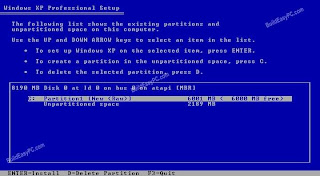






























.jpg)











